Deleting a Gmail account means permanently removing your Google Account, which includes access to Gmail, Google Drive, YouTube, and other associated services. This process is irreversible after a short recovery window, so proceed with caution.
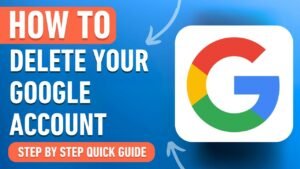
Step-by-Step Process to Delete a Gmail Account
-
Sign In to Your Google Account
Visit myaccount.google.com and log in with the Gmail account you wish to delete. Ensure you have access to the account credentials, including any two-factor authentication methods (e.g., phone or backup codes). -
Access the Data & Privacy Section
From the Google Account homepage, navigate to the “Data & Privacy” tab on the left-hand menu. This section contains options for managing your account’s data and deletion settings. -
Locate the Delete Account Option
Scroll to the “Your data & privacy options” section. Find and click “Delete your Google Account.” This option is distinct from deleting individual services like Gmail alone, which is covered later. -
Verify Your Identity
Google will prompt you to re-enter your password or complete two-factor authentication to confirm your identity. This step ensures that only the account owner can initiate deletion. -
Review Data and Consequences
Before deletion, Google displays a summary of what you’ll lose, including:-
All emails and attachments in Gmail.
-
Files stored in Google Drive.
-
YouTube subscriptions, videos, or comments.
-
Google Photos, calendar events, and other service data.
-
Any subscriptions or services linked to the account (e.g., app purchases, Google Play balance).
You’ll be given the option to download your data via Google Takeout. This service lets you export emails, files, and other data to your device for safekeeping. To use Google Takeout: -
Select the data you want to export (e.g., Gmail, Drive).
-
Choose a delivery method (e.g., email link or cloud storage).
-
Download and store the data securely before proceeding.
-
-
Confirm Deletion
After reviewing, check two mandatory boxes acknowledging that:-
You understand the account and its data will be deleted.
-
You’re responsible for any pending financial transactions (e.g., Google Play purchases).
Click “Delete Account” to finalize. Google may display a final warning, requiring you to confirm the deletion.
-
Deleting Gmail Service Only (Optional)
If you want to stop using Gmail but retain your Google Account for other services (e.g., YouTube, Drive), you can delete only the Gmail service:
-
In the “Data & Privacy” section, select “Delete a Google service” instead of the entire account.
-
Sign in again if prompted, then locate and select “Gmail” from the list of services.
-
Provide an alternate non-Gmail email address to use for other Google services.
-
Confirm the deletion of Gmail. Your emails and Gmail access will be removed, but other Google services remain active.
Important Considerations Before Deleting
-
Recovery Window: Google typically offers a brief period (a few weeks) during which you may recover a deleted account. After this, recovery is not guaranteed, and data is permanently erased.
-
Linked Services: Your Gmail address may be tied to third-party accounts (e.g., banking, social media, subscriptions). Update recovery emails or account details for these services to avoid access issues.
-
Subscriptions and Purchases: Check for active subscriptions (e.g., YouTube Premium, Google One) or pending transactions. Cancel or transfer them to another account if needed.
-
Backup Critical Data: Use Google Takeout to save important emails, contacts, or files. Once deleted, data cannot be retrieved after the recovery period.
-
Impact on Devices: If you use the Gmail account on apps or devices (e.g., Android, Google Home), you’ll lose access to those services unless you switch to another account.
Post-Deletion Steps
-
Sign Out: Ensure you’re signed out of the deleted account on all devices and browsers.
-
Update Recovery Emails: For other accounts using your Gmail as a recovery email, update to a new email address.
-
Monitor for Issues: Check for any services that may still attempt to use the deleted account and resolve access problems promptly.
Frequently Asked Questions
-
Can I reuse the Gmail address later? No, once deleted, the Gmail address cannot be reused for a new account.
-
What happens to emails sent to the deleted account? Emails sent to the deleted address will bounce back to the sender.
-
Can I delete Gmail without affecting other Google services? Yes, by deleting only the Gmail service and providing an alternate email for the Google Account.
-
How long does deletion take? The process is immediate, but data may take weeks to be fully removed from Google’s servers.
Additional Tips
-
If you’re unsure about permanent deletion, consider archiving your data and signing out instead.
-
For security, clear the account from any shared or public devices before deletion.
-
If you encounter issues (e.g., forgotten password), use Google’s account recovery tools before attempting deletion.
For detailed guidance, refer to Google’s official support page: https://support.google.com/accounts/answer/32046. If you face specific issues during the process, such as access problems or errors, contact Google Support or provide more details for tailored assistance.