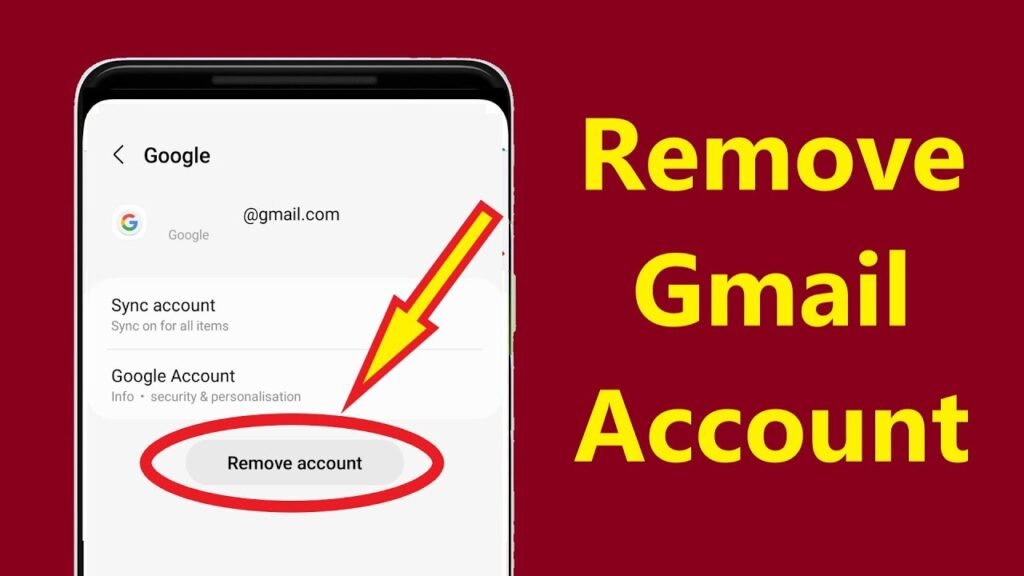In today’s digital age, managing your email accounts across devices is crucial for privacy, security, and organization. Whether you’re switching to a new email provider, troubleshooting sync issues, or simply decluttering your phone, knowing how to remove a Gmail account from your device is a must. Gmail, as part of Google’s ecosystem, integrates deeply with Android and iOS, syncing emails, contacts, calendars, and more. Removing it doesn’t delete your account entirely – that’s a separate process – but it severs the connection from your phone, stopping notifications, data sync, and app logins tied to that account.
This guide provides a concise yet thorough walkthrough, tailored for both Android and iPhone users. We’ll cover step-by-step instructions, potential pitfalls, and tips to safeguard your data. By the end, you’ll have a streamlined device without the baggage of an unused Gmail. Remember, always back up important data first to avoid regrets. Let’s dive in and reclaim your phone’s peace.
Why Remove a Gmail Account from Your Phone?
Before jumping into the how-to, understanding the why can help you decide if this is the right move. Removing a Gmail account from your phone halts automatic syncing, which can free up storage space (emails and attachments add up quickly) and reduce battery drain from constant background refreshes. It’s especially useful if you’re concerned about privacy – no more accidental logins or data leaks on a lost device. For parents or shared users, it prevents unauthorized access to sensitive emails.
On Android, Gmail is often the primary account, powering Play Store downloads and app updates. Removing it might require adding another Google account or switching to alternatives like Samsung’s ecosystem. On iPhone, it’s less intertwined but still affects Mail, Contacts, and Calendar apps. Importantly, this action only affects your device; your Gmail lives on in the cloud, accessible via web or other devices.
If you’re fully ditching Gmail, consider exporting your data using Google Takeout (takeout.google.com) – it bundles emails, contacts, and Drive files into a downloadable archive. This ensures nothing is lost in the ether. Now, onto the steps.
Removing Gmail from Android Phones: A Seamless Process
Android devices, being Google-native, make Gmail removal straightforward but impactful. Follow these steps for most versions (Android 9.0 and up, as per Google’s official support). Note: If it’s your primary account, you’ll need to set up another Google account first to avoid lockouts from features like app downloads.
Step-by-Step Guide for Android
- Open Settings: Launch the Settings app from your home screen or app drawer. It’s the gear icon – easy to spot.
- Navigate to Accounts: Scroll down and tap “Accounts” or “Passwords & accounts” (varies by manufacturer like Samsung or Pixel). This lists all synced accounts.
- Select Google: Tap on “Google” to expand the list of linked accounts. Choose the specific Gmail you want to remove.
- Access Account Sync: Inside the account details, tap “Account sync” or the three-dot menu for options.
- Remove the Account: Scroll to the bottom and select “Remove account.” A warning pop-up will appear, explaining that emails, contacts, and settings tied to this account will be deleted from the device. Confirm by tapping “Remove account” again.
- Verify Removal: Restart your phone. Open the Gmail app – it should prompt you to add an account or show no profiles. Check Settings > Accounts to ensure it’s gone.
Time estimate: 2-3 minutes. Pro tip: If you’re on a Samsung device, the path might be Settings > Accounts and backup > Manage accounts > Google > Remove.
Common Android Pitfalls and Fixes
- Primary Account Lockout: Android requires a Google account for full functionality. Add a new one via Settings > Accounts > Add account before removal.
- Data Loss Warning: Only device-synced data is affected; cloud backups remain. Use Google Drive for pre-removal backups.
- App Impacts: Play Store and YouTube will sign out. Re-sign with another account.
- Factory Reset Alternative: For a full wipe (if selling the phone), go to Settings > System > Reset options > Erase all data. But back up first!
Post-removal, your phone feels lighter – no more intrusive notifications or sync delays. If issues persist, update your OS or clear Gmail app cache via Settings > Apps > Gmail > Storage > Clear cache.
Removing Gmail from iPhone: iOS-Specific Steps
iPhones handle email accounts more modularly through Apple’s ecosystem, so removing Gmail primarily affects the Mail app and synced services like Contacts and Calendar. It’s quicker than Android, with no “primary account” drama. These steps work on iOS 17 and later, including iOS 18 betas as of 2025.
Step-by-Step Guide for iPhone
- Launch Settings: Tap the Settings app on your home screen.
- Go to Mail: Scroll and select “Mail,” then tap “Accounts.”
- Choose Gmail: Under “Accounts,” find and tap the Gmail entry (it might say “Google”).
- Disable Sync (Optional): Before full removal, toggle off “Mail,” “Contacts,” “Calendars,” and “Notes” if you want to keep partial access. This stops syncing without deleting.
- Delete Account: Scroll down and tap “Delete Account.” Confirm in the pop-up by selecting “Delete from My iPhone.” This removes the account from iOS entirely.
- Clean Up Apps: Open the Gmail app, tap your profile icon (top-right), then “Manage accounts on this device” > Select Gmail > “Remove from this device.” For Safari sign-ins, go to Settings > Safari > Clear History and Website Data.
- Restart and Verify: Reboot your iPhone. Open Mail – the Gmail inbox should vanish. Check Accounts in Settings to confirm.
Time estimate: 1-2 minutes. For multiple Gmails, repeat for each.
iPhone-Specific Tips and Troubleshooting
- iCloud Interference: If using iCloud for email, ensure it’s not set as default in Settings > Mail > Default Account.
- App Store/Google Services: Removal doesn’t affect App Store (Apple’s domain), but YouTube or Drive apps will sign out – re-login if needed.
- Remote Wipe Option: Lost your iPhone? Use iCloud.com > Find My > Select device > Erase iPhone. This nukes all accounts.
- Backup Reminder: Sync to iCloud first via Settings > [Your Name] > iCloud > iCloud Backup > Back Up Now.
On iOS, removal is less disruptive, preserving your workflow while ditching Gmail clutter. If you’re on an older iOS, the menu might say “Passwords & Accounts” instead of “Mail.”
Distinguishing Removal vs. Deletion: What Happens Next?
A key clarification: Removing from your phone ≠ deleting your Gmail account. Removal just unlinks the device; your emails, Drive files, and Photos stay safe in Google’s cloud. To fully delete the account (permanently erasing everything), visit myaccount.google.com > Data & privacy > Delete your Google Account. Google offers a 30-day grace period for recovery.
Why the distinction matters: If you’re privacy-focused, removal suffices for device security. For a total break (e.g., job change), go for deletion – but export data first. Post-removal, consider alternatives like ProtonMail for encrypted email or Outlook for cross-platform sync.
Security bonus: Enabling two-factor authentication (2FA) via myaccount.google.com > Security adds a layer, requiring a code for logins even if someone accesses your phone.
Advanced Tips: Post-Removal Optimization and Troubleshooting
After removal, optimize your setup. On Android, install F-Droid for open-source apps sans Google. On iPhone, lean into Apple’s privacy tools like App Privacy Report in Settings > Privacy & Security.
Troubleshooting common errors:
- “Account in Use” Error: Force-quit apps via App Switcher and retry.
- Sync Lingers: Clear cache in Settings > Apps (Android) or offload unused apps (iOS).
- Forgotten Password: Use accounts.google.com/signin/recovery.
- Multiple Devices: Repeat on tablets/laptops for full unlink.
For businesses, tools like Google Workspace admins can remotely manage accounts via admin.google.com.
In 2025, with rising data breaches, regular account audits are wise. Use LastPass or Apple’s Passwords app to track logins.
The Bigger Picture: Email Management in a Multi-Account World
Removing one account opens doors to better habits. Consolidate inboxes with apps like Spark or Edison Mail, which handle multiple providers seamlessly. Set up email filters in Gmail (before removal) to auto-archive old threads.
Environmentally, fewer syncs mean less battery use – a small win for sustainability. Psychologically, it reduces digital noise, boosting focus amid 2025’s AI-driven email overload.
If re-adding later, use incognito mode in browsers to avoid auto-saves.
Conclusion: Empower Your Digital Life
Removing a Gmail account from your phone is a simple yet empowering act, restoring control over your data and device. Whether on Android’s integrated ecosystem or iOS’s modular setup, the process takes minutes but yields lasting clarity. Always back up, verify, and explore alternatives to keep your workflow smooth. In a world of endless notifications, this step is your reset button.